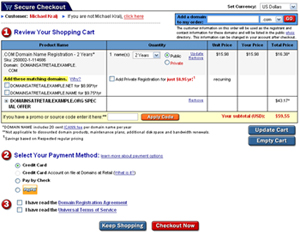Today’s post comes in the form of a tutorial explaining How do I Register a Domain Name?
In my daily talks with clients who are beginning their venture of getting a web site put up online for their business, they all want to know how to register their own domain name. They want it before anyone else takes it.
Let’s see the process I show my clients to take when registering a domain name through Domains at Retail.
-
Open the Domains at Retail web site by going to http://www.domainsatretail.com. From the menu hover over “Domain Names“, and then click “Register Domains“. Alternately, you can directly go to the Domain Name Registration page.
-
Once on this screen, you will see the “Register a Domain Name” heading. Just below you have the form to type in the domain name you want.
-
Think of a name you want for the domain. For some help, read our other post about Selecting the Perfect Domain Name. Now type this into the input box. We have chosen to use “domainsatretailexample.com” to illustrate the process.
-
Click “Search“
-
You will now be taken to one of two screens: “DOMAINSATRETAILEXAMPLE.COM is available” or “DOMAINSATRETAILEXAMPLE.COM is already taken“. In our case we are taken to the first option, as no one has registered this domain at the time we are creating this tutorial. To see an example of a domain name that is already taken, try and put in a popular domain name like Google.com.
-
Since our DOMAINSATRETAILEXAMPLE.COM is selected, we scroll down and click “Continue”.
-
You will be notified of a great savings to register multiple TLD extensions (.org, .biz, .info) of the Domain Name. Registering multiple TLD extensions ensures no one later registers them in an attempt to lure visitors that are looking for your web site.
-
Click “Add these to my order“, as we dont want cybersquatters later gaining from our hard earned efforts.
-
You are then taken to a screen to provide your Domain Registration Information. Three options are given (note our customer #’s have been blacked out):
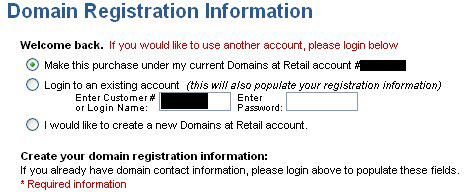
-
Make this purchase under my current Domains at Retail account #XXXXXXX
-
Login to an existing account (this will also populate your registration information)
-
I would like to create a new Domains at Retail account.
-
-
As a first time customer, we will select the third option. You must complete the required Domain Registration Information, including First Name, Last Name, Email Address, Company Name and Address Information.
-
Click “Continue“.
-
Here we now have our new account
-
Click “Continue“
-
You are now taken to the “Registration and Checkout Options” page. Note, by default domain names are set for registering for 2 years. We recommend 2 years or more for registrations, as to search engine spiders it gives the perception your site will be around for longer, thus giving a better ranking.
-
We are only looking to register the domain names we have selected, so we leave “Select Type of Registration” to Standard, and “Select Checkout Preference” to “No thanks. I’m ready to checkout.”
-
Click “Continue“.
-
Now you get to “Review your Shopping Cart“
-
Step 1 Shows you the details of your order.
-
Step 2 lets you select how you would like to pay.
-
Step 3 is important. You should read the Domain Registration Agreement and Universal Terms of Service. If you agree to them, then and only then, select the checkboxes.
-
Click “Checkout Now“
-
You are now taken to the Log In or Create Account page. Here I log in to my account, but for new customers you would create your account and password here.
-
Billing Information page – complete your billing information including your credit card info, or your method of payment for your domain name purchase.
-
Click “Checkout Now“
-
We then ask you for a Captcha code to verify you are human. After you verify the captcha code, you are taken to the final screen and your domain name is registered.
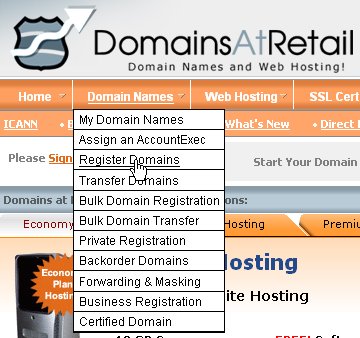
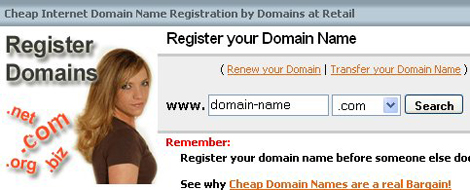
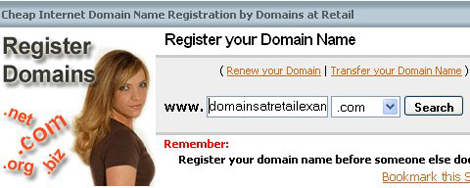
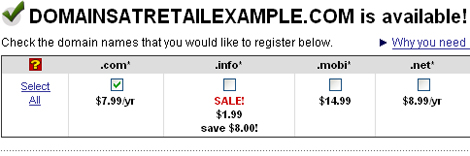
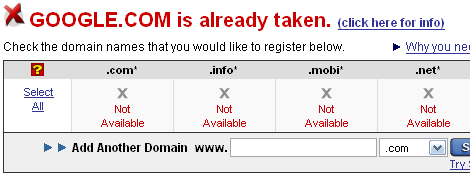
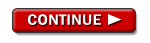
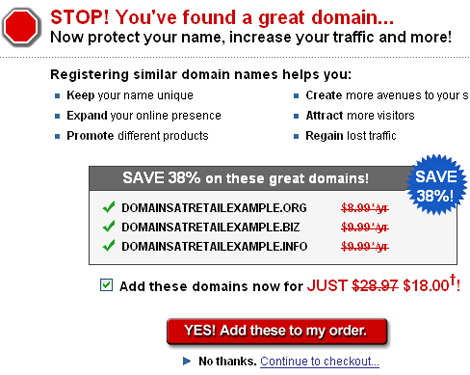
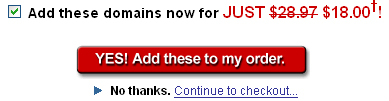
If you want to only register the single domain name, you can click the link where it says “No Thanks. Continue to checkout…“. Reminder: You will not be offered the same great package again if you say no.
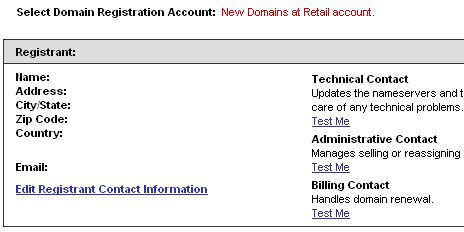
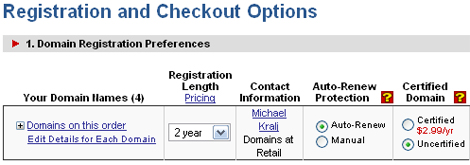
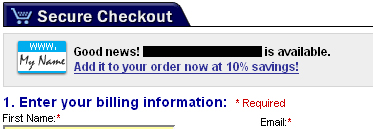
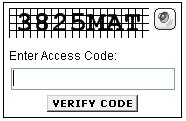
Congratulations, you have now purchased your domain name and are one step closer to branding your identity on the internet!
What’s next? Purchase domain name hosting to host your web site files. Alternately, you can purchase Web Site Tonight which provides hosting and an online WYSIWYG editor to build your web site, with free templates.
Wish you all the luck in developing your online presence, and hope you enjoyed our tutorial on “How Do I register a domain name.”